The default settings for Internet Explorer 6 prevent files from being downloaded
automatically in a page. This problem usually presents itself as a window showing up and
disappearing so quickly that it cannot be read and possibly hearing a "beep" sound.
To fix this issue, you will need to enable file download prompts by following these
steps:
- Bring up your security settings. It can be found under the Tools menu. Select
Tools, then Internet Options, and then select the Security tab.
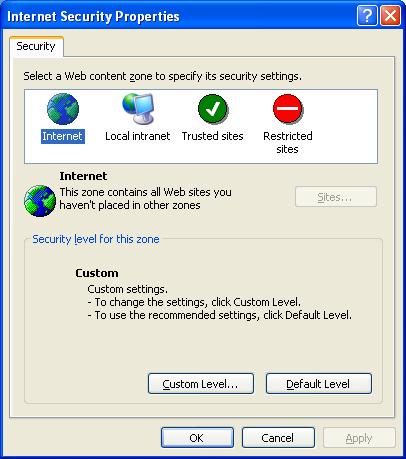
- With the Internet selected under "Select a Web content zone to speify its security settings.",
press the "Custom Level" button.
- Scroll down the list until you find the setting named, "Downloads" and then under "Automatic prompting for downloads", select "Enable".
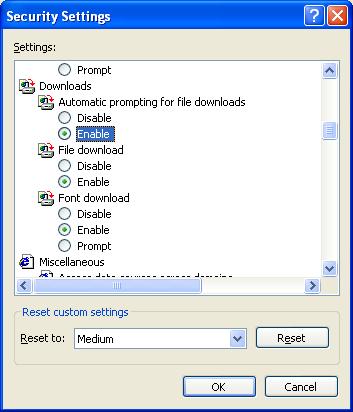
- Press the OK button and answer "Yes" when asked "Are you sure you want to change the security setting for this zone?".
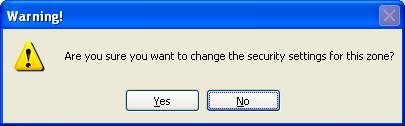
|